The partner extranet is a tool that allows Convention & Visitors Bureau partners to update their information in our records and on our website. This tool makes it easy for you to add new photos and videos to the website and edit listings and coupons whenever you’d like.
If you are an active CVB partner, you should have received an email with your login info for the extranet. If you have not or are not sure, contact Abby Terhark at 417-881-5300 or aterhark@springfieldmo.org to get set up right away.
Viewing Your Member Record
You can view six items under your Member Record:
- Contacts
- Listings
- Web Tab-Coupons/Special Offers
- Web Tab-Media
- Amenities
- Social Media
Contacts
To ensure all of our contact information is accurate, CVB staff members manage the updating of contacts. If you see contact information that needs to be updated or removed, please let us know.
Listings
- To update your listing, click the “Edit” link to the left of the appropriate listing under the Listings tab.
- All updates will be placed in “pending” status until the updates have been approved by the CVB. The updated listing will display on the website once this takes place.
Coupons/Special Offers
This optional feature gives partners the opportunity to create and update special offers to be displayed on the website. If you currently don’t have a coupon and would like to add one, please contact your CVB sales rep for details.
- To create a coupon, click on the “Add New Coupon” button under the Web tab.
- A window will open, allowing you to enter a title of the coupon, description and what the coupon entails (discount, free item, etc.).
- You can link the coupon to your web listing by selecting the appropriate listing.
- The “Redeem From” and “Redeem To” appear on the coupon as dates during which the coupon is valid
- The “Post To” and “Post From” dates are determined by you. Your coupon will only show up on the website during these dates and will automatically be removed on the day after the “Post From” date.
- Select the categories in which the coupon should display.
- Click “Save.”
- This coupon will then appear on your individual listing and on a page listing all coupons and special offers our partners have available.
Media
This allows you to you to add and edit up to six photos and a video for your web page.
To add a logo or image:
- Click on “New Logo/Image” at the top right corner.
- Upload a logo or photo. (Photos should be at least 1920 x 1080 pixels for best results).
- Choose a type of file – image or logo. This will determine whether the file will be displayed properly on the site.
- Enter a title.
- Check boxes below to choose which listings you would like to add your media to.
- Click “Save” or “Save and New Media” if uploading more.
To add a video:
- Click “New YouTube” at the top right corner.
- Enter your YouTube link.
- Enter a title.
- Check boxes below to choose which listings you would like to add your media to.
- Click “Save” or “Save and New Media” if uploading more.
Amenities
Each business can update amenity information as they see fit. This information may be viewed on the CVB website and may be included in print materials.
- Select the appropriate tab under Amenities (Amenities, General or Meeting Facilities)
- Click “Edit Amenities” to update
Social Media
- Add social media links.
- Click “Update” to save.